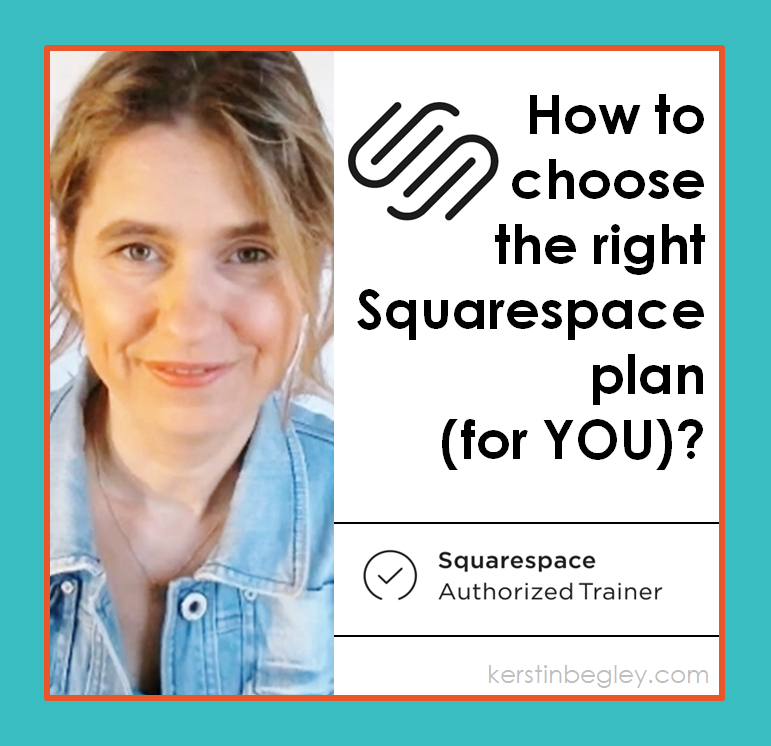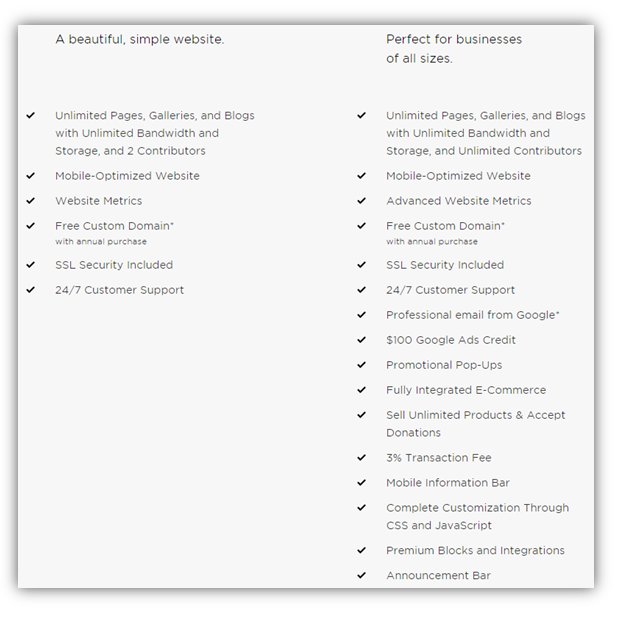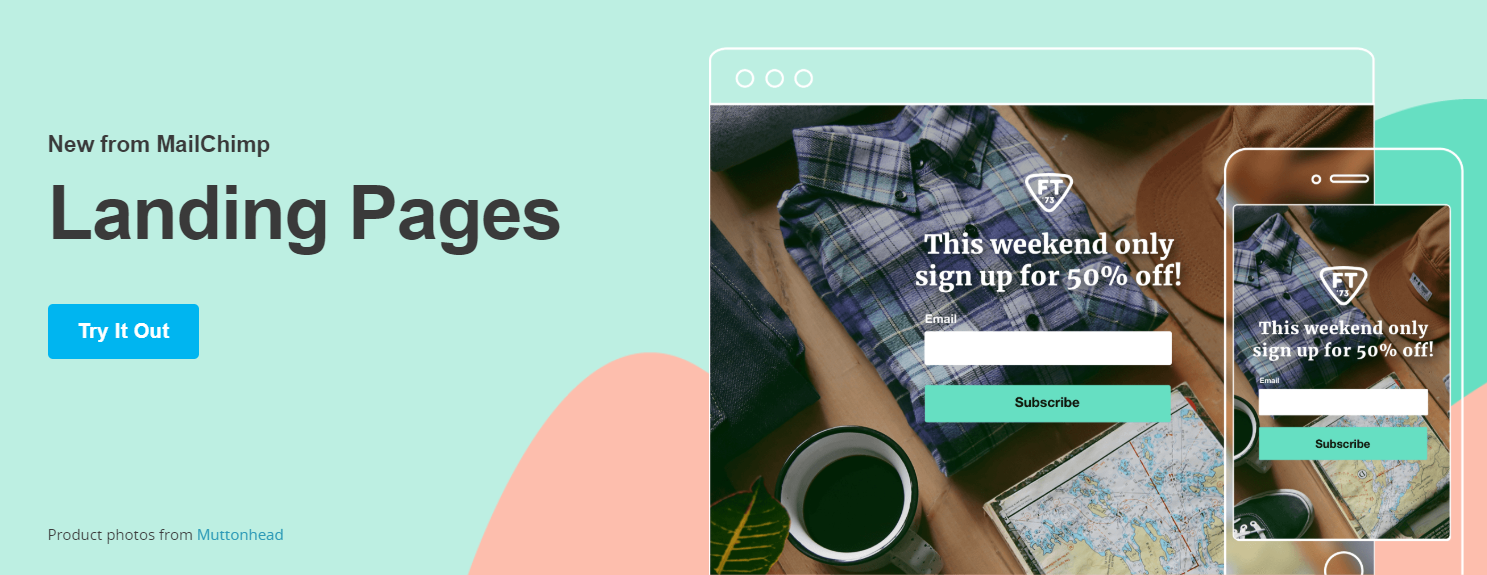All you need to do is START!
Want to build your own website but don't know where to start?
I've been there...
Wasted time and money (and tears) to get here. And I don't want you to do the same.
So, let's dig right in...
Squarespace and its new pricing and plans.
Squarespace introduced a few changes to their plans on December 1st, 2017, changing a few features for each plan. In particular the Personal and the Business Plan.
In the video below, I show you exactly what those changes are so you can make an informed decision as to which to subscribe to.
The YouTube tutorial
Like the video? Check out my YouTube channel here. >>
Video tutorial recap:
If you signed up for a free trial with Squarespace before December 1st, 2017, you won't be affected by this at all as your plan will be considered a Legacy Plan. This means that Squarespace will honor the pricing of your current subscription as long as you remain on the plan.
To find out which plan you're on, go to your Home Menu > Click Settings > Billing & Account > Billing. Under SUBSCRIPTIONS you'll see the plan you're currently on.
If you signed up after the changes were introduced, you won't have some of the features on the Personal Plan (i.e. coding, eCommerce, opt-in pop-up).
In this case, you can always upgrade to a Business Plan at any time to get those features.
Plans & features overview
For a quick overview on all Squarespace's plans and features, click here.
Check it out, compare all the features, see what feels right and decide which plan suits YOUR needs best and then... GO FOR IT!
No point in waiting and hanging around. Just start and take (website) control. Your future customers are waiting! 😉
I would always suggest to my students to go for the Personal Plan first. Start creating your site, then upgrade to a higher plan. When you're ready to actually use the additional features, i.e. getting your PRODUCTS out there.
PayPal workaround
The commerce and payment features are Premium Features and are only available if you're on a Business or Commerce Plan.
If you're not ready to upgrade to a higher plan just yet, there is a workaround...
You can link your product/image/button from your website directly to PayPal OR create your PayPal.Me/YourName link.
So, make sure to watch the video tutorial above where I show you how to do that. It's really easy peasy to set up.
Personal Plan vs Business Plan
The blocks you lose on a Personal Plan after Squarespace introduced the changes are:
CSS & code - for using Customs CSS, code or code injections
Menu options - i.e. for restaurants
Acuity - a very handy scheduling tool that also accepts payments
Open Table - specifically for restaurants with OpenTable Restaurant ID's
Amazon - display and link to an item on Amazon
Donation - enabling visitors to make a contribution to your organisation
There is so much more you can do with a Business Plan. But again, I would suggest to wait until you've built your site and then upgrade when you're ready to make the most of the additional features.
Site Styles (former Style Editor)
The good news, the Site Styles stay exactly the same on either plan. So, you still have all the freedom to style up and design your site to your heart's content, no matter what plan you're on.
MailChimp
The MailChimp/Squarespace integration is now limited to the Business Plan. This means, if you have a Personal Plan, you can't link and/or collect email address directly to your MailChimp account...
Which is a bummer, as I always encourage my students to set up their Coming Soon page first and start growing their email list, before they even start their site.
So, if you want to start collecting email addresses right away, starting with the Business Plan would be your best bet...
MailChimp Workaround
If it's just not in your budget (yet) to go for a Premium Plan, there’s a way around it. (There always is.) You can link the direct MailChimp sign-up form URL to your text or button on your site...
OR, just the FREE MailChimp Landing Page Creator.
I show you exactly how to do it (and link it to your site) in another YouTube tutorial.
Otherwise, if you're on a Business Plan, you don't have to worry about it and can have your site visitors jump on your MailChimp list directly from your Squarespace site.
That's it
I hope you found this Blog useful. Make sure to let me know in the comments below. I l love reading feedback. :)
Also, let me know if there's anything else you need help with or struggle with right now. Send me a PM on Facebook. Or a DM on Instagram. (It's where I hang out most.)
And remember, I'm always here to help.
“It may be hard. It may be easy. But either way, YOU are capable!”
P.S.: Do you want me in your website corner all the time?
Hop on the waitlist to CLICK BY CLICK ACADEMY™ for more info and to get notified when I open the doors again. We’d love to welcome you. 🤗
YOUR Website Coach & Click By Click Tech Guide 🤓