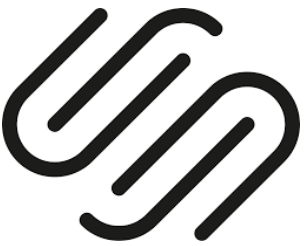A quick and easy way to get your readers back to YOUR site!
Did you ever wonder how to get your people back to your site AFTER they sign up to your Newsletter using a third-party EMS (Email Marketing Service) like MailChimp?
TODAY, I'd like to show you, click by click, how to create a Thank You page in Squarespace and link it to Mailchimp...
So that people are automatically guided back to your Squarespace website after they left it to sign up to your newsletter.
That way you won't lose any of your visitors as they come back to your site and keep exploring.
Here’s also another resource using Mailchimp with Squarespace.
The YouTube tutorial
Like the video? Check out my YouTube channel here. >>
Creating a Thank You page in Squarespace (applies to Version 7.0)
In the Main Menu go into Pages
Scroll down to the NOT LINKED section
Click on the Plus (+) symbol
Click Page (instead of Cover Page!)
Name your page
Choose your Layout
Click START EDITING (see video at 1:48 mins)
Style your page, i.e. add your image (see video above)
Add your text
Add your button(s)
Click Save
You can style/change your fonts and colours in the (former) Style Editor (now called Site Styles). See video at 3:47 mins.
Linking your Thank You page to MailChimp
(see video at 7:39 mins)
Go into your MailChimp account
Click on List at top
Click into the List you want to work with
Click Signup forms
At Form Builder click Select
At the Forms and response emails section, click for the drop-down menu
Select Confirmation thank you page
At the field just above MailChimp's default thank you page, enter the link of your website's thank you page, you just created.
Click Save
And that's it. You're all DONE. 🤓
Resources I mention in the video
Unsplash.com - My favourite stock photo library. It's FREE!
Paint - A desktop app (Microsoft) I use to easily adjust image sizes to reduce website loading time.
I hope this Blog helped you. Let me know in the comments below.
I'm always here to help.
P.S.: Do you want me in your website corner all the time? Join the waitlist to get notified when I open the doors again to CLICK BY CLICK ACADEMY™. I’d LOVE to welcome you. 🤗
Your Website Coach & Click By Click Tech Guide 🤓
7 Easy Peasy Steps To A Website
Wanna build your own website but you've no idea where to even begin?
Click the button below and download my FREE step-by-step guide to start your site, take (website) control and never have to pay a web designer again.
Includes click-by-click video tutorials... Something I wish I had when I started!
It's so easy-peasy, you can do it in bed, PJ's on. (Over coffee and chocolate... yum.)
Your turn
In the comments below, let me know if you found this useful.
Tell me (to help me help you), what's the ONE thing you struggle with the MOST when it comes to building a website?